



They are available to the user four Activities: video playback, preference settings, choice and definition of favorite videos, and remote file explorer.
The workflow of actions is presented Figure 1.
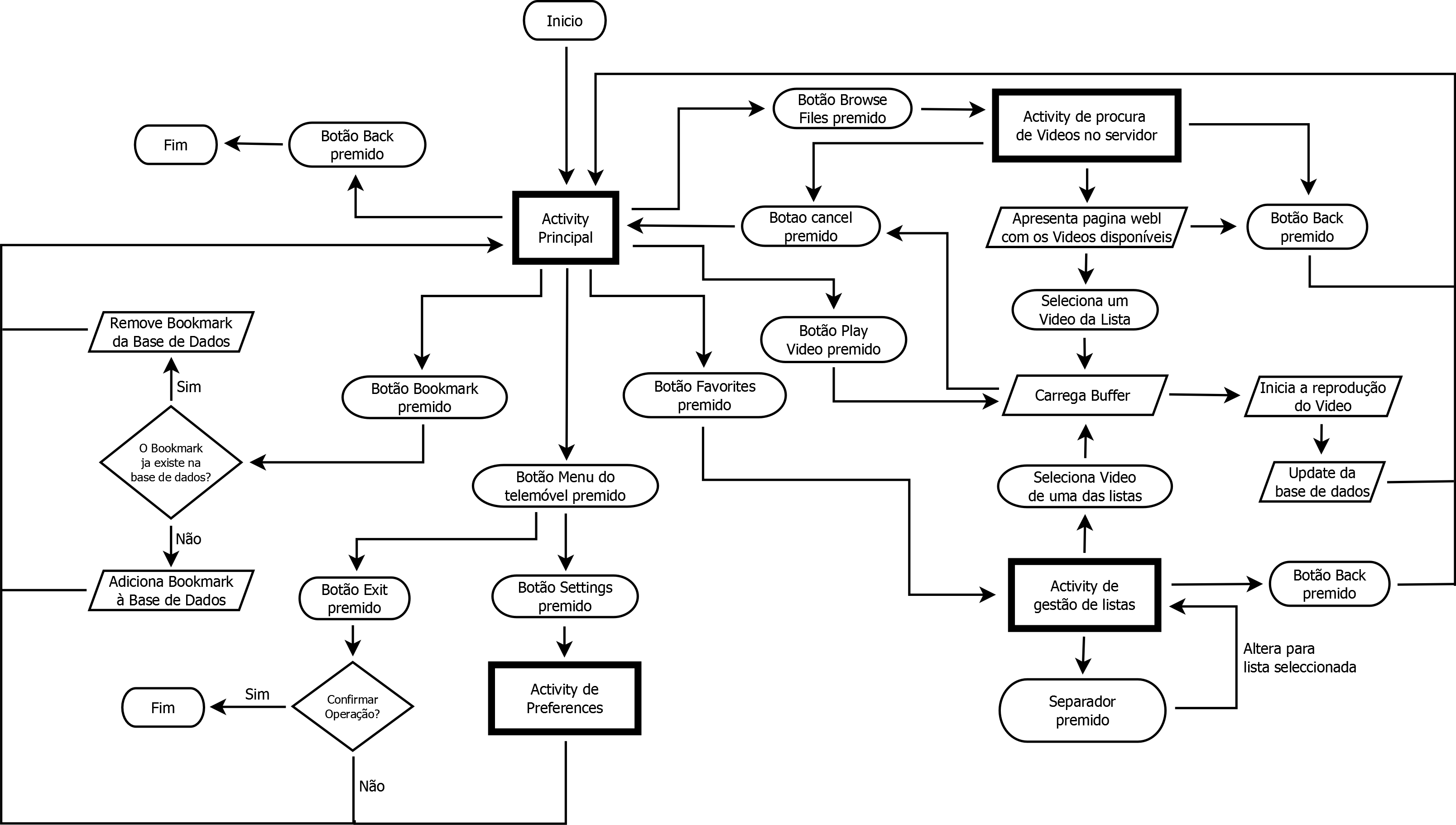
Figure 1: Workflow actions
The reproduction of video files are made in the main activity which consists of a text box and 4 buttons.
When started for the first time displays a welcome with an introductory text, as can be seen in the left image of Figure 2.
The text box, when pressed, activates the phone writing mode and is where the user must insert the xml link to the video you want to see.
The right image of Figure 2 shows the interface that is shown at the beginning of the application.
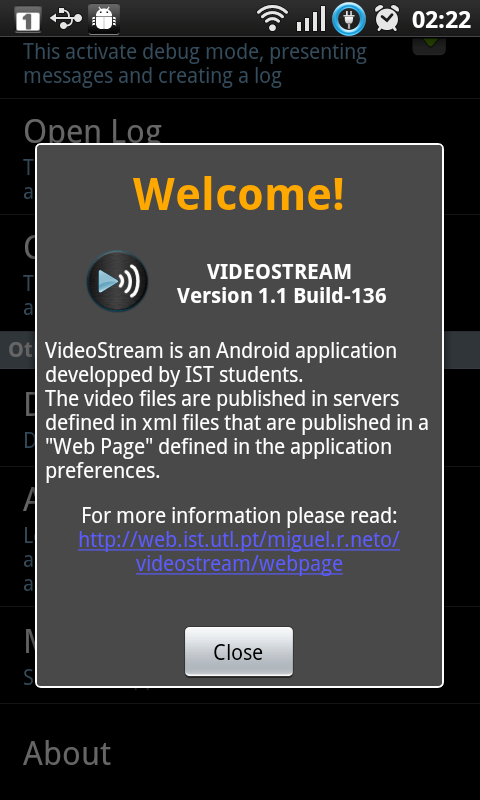
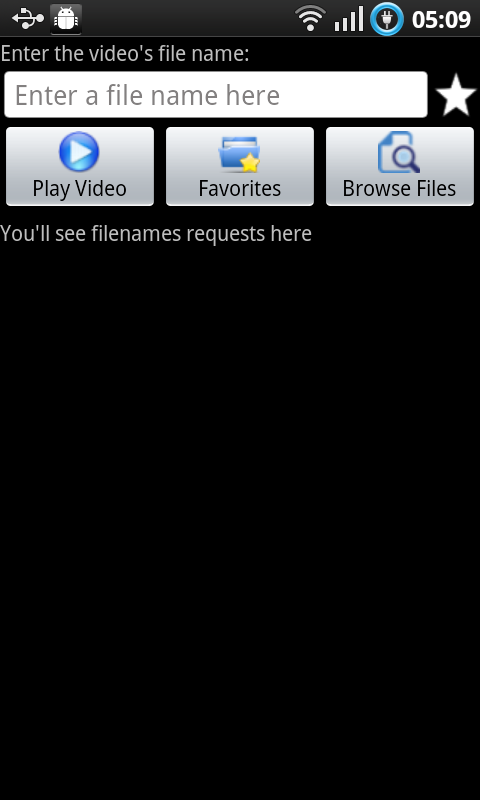
Figure 2: Graphic interface
To select a video it can be use the Browse Files by clicking the "Browse Files" which indicates the videos available in accordance with Figure 3.
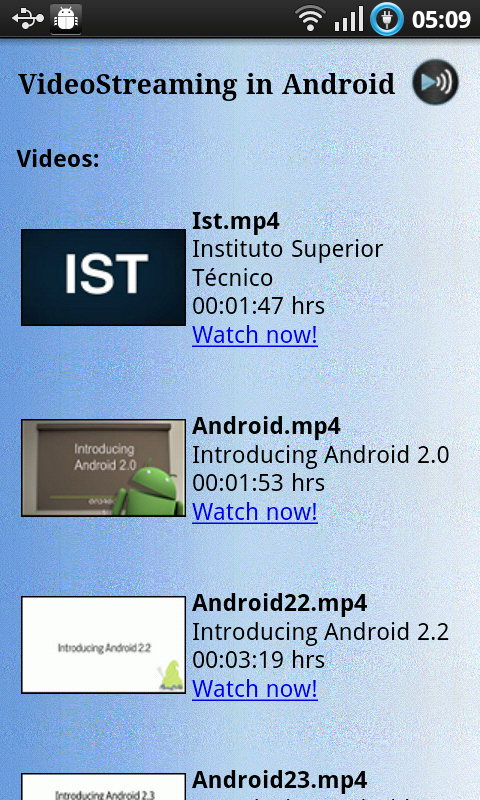
Figure 3: BrowseFiles
Another option is to resort to choose videos to your favorites list by pressing the "favorites" button. There are three lists available, the history, the list of most viewed and the bookmark list.
In the history list is displayed in the upper right corner the date on which the video was seen.
In the list of most-viewed is displayed in the upper right corner the number of times the video was seen.
These three lists are presented in accordance with figure 4.
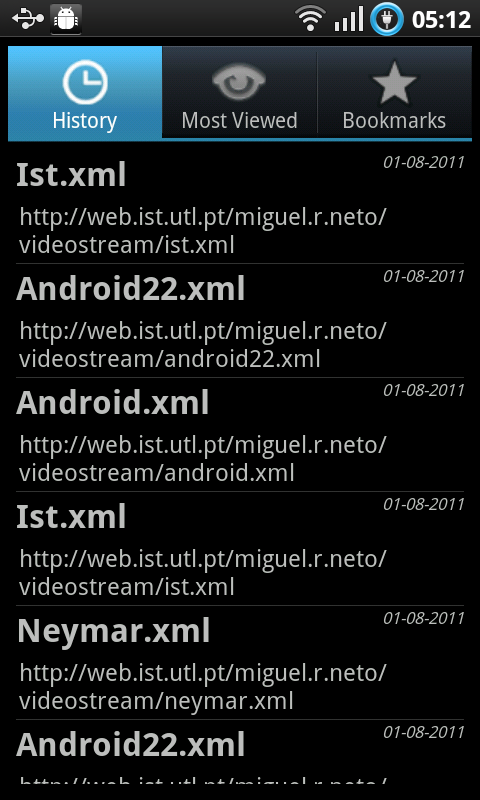
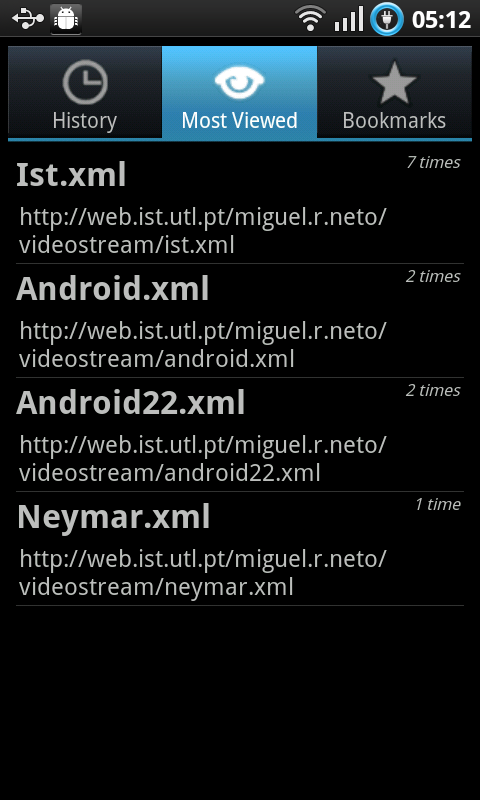
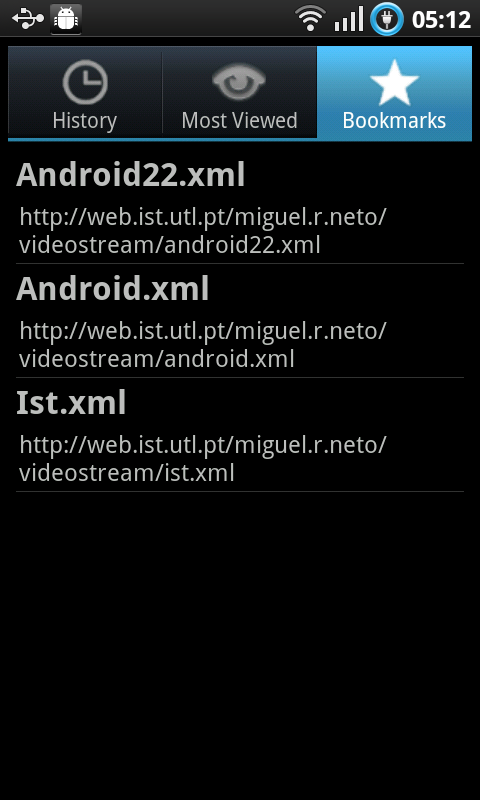
Figure 4: Favorites
When the video starts is shown a spinner of progression with a cancel button in order to stop the video.
Figure 5 presents the process of initializing the video on the left, a view of the video in portrait on the middle and landscape on the right.
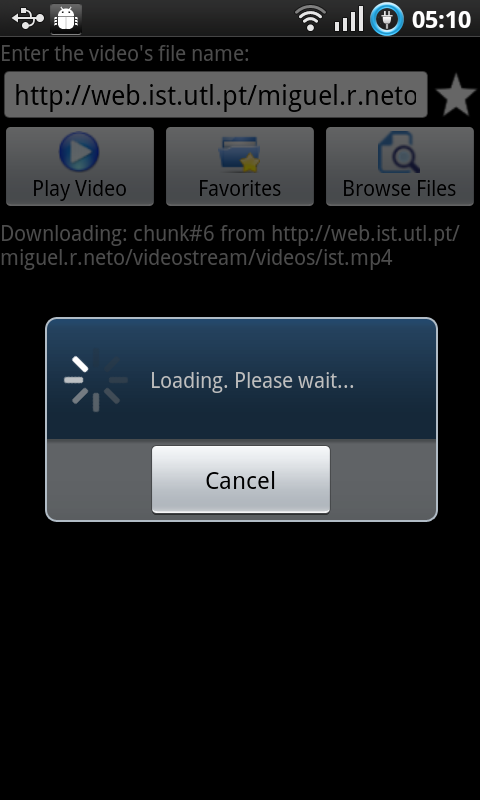
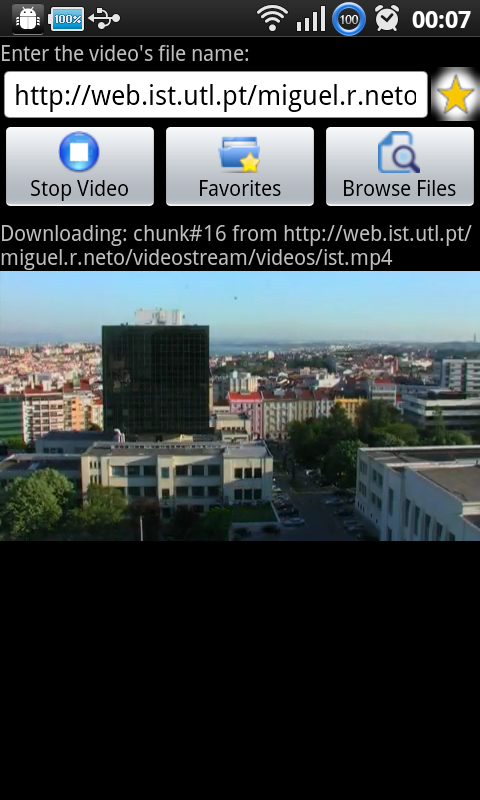
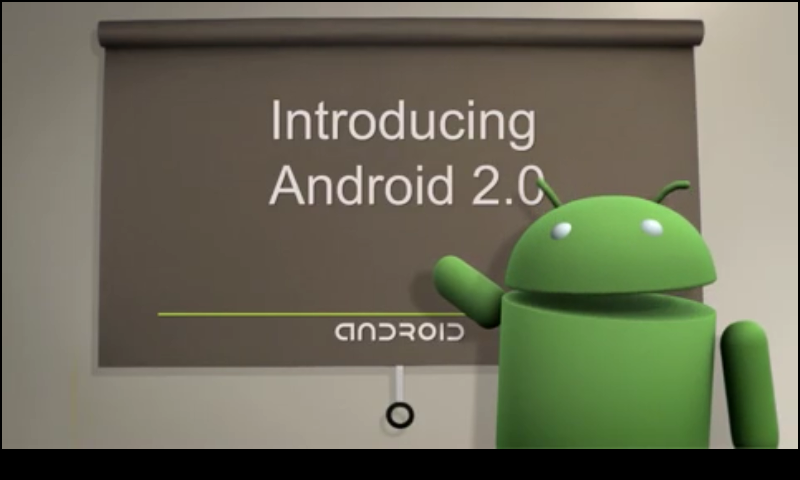
Figure 5: Video
The program contains a button to exit the program and menu options that are presented as soon as you press the physical button menu.
Figure 6 shows the settings menu.
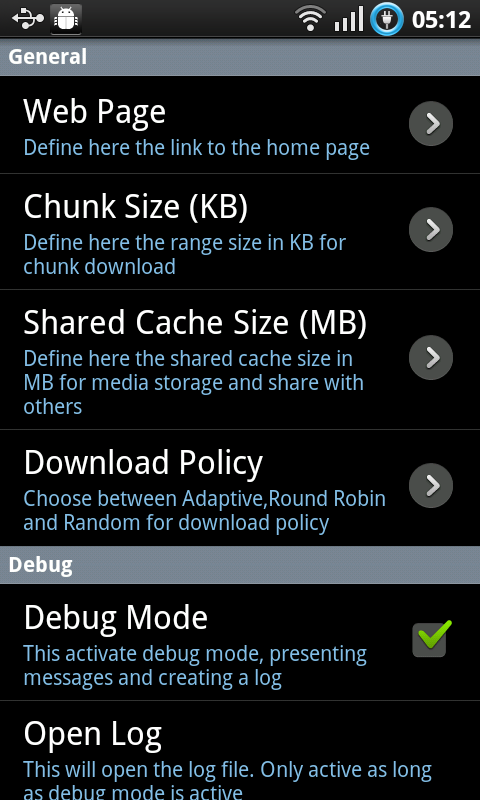
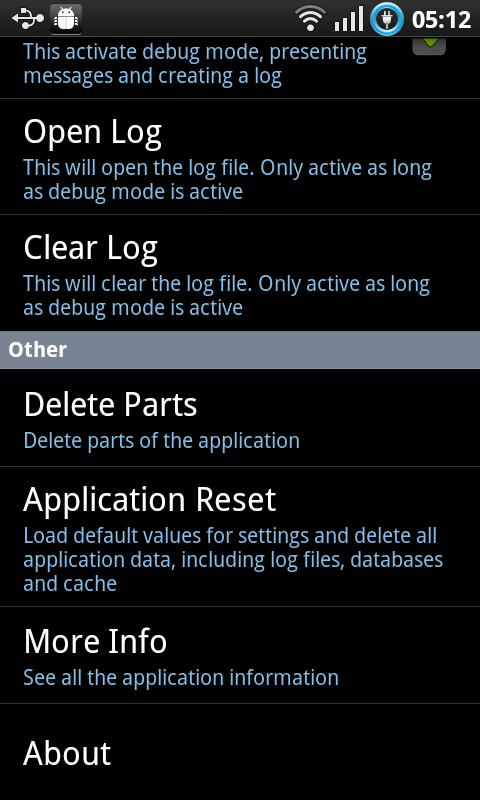
Figure 6: Settings menu